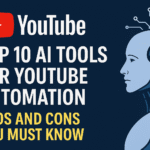What Are Canva AI Features and Why Is Everyone Talking About Them?

Time is of the essence in the fast-paced realm of content development. Visual material is crucial for small company operations, social media account management, and personal brand development, but not everyone has the time or expertise to create flawless designs. Canva AI features come into play here. Canva, which was already well-known for its drag-and-drop design tool, has now added artificial intelligence to its platform. Even if a user has never used design software before, these AI technologies help them write better, create more quickly, and edit pictures more readily. However, like any AI-powered technologies, they have advantages and disadvantages. We’ll take you through Canva’s most potent AI tools in this comprehensive tutorial, highlighting both their strong points and potential weaknesses. This post will teach you how to take use of Canva AI, regardless of your level of expertise as a creative.
Magic Design: Quick Visuals Without the Learning Curve
Magic Design is among Canva AI’s most striking qualities. With this tool, you may create whole templates just by entering a question or uploading a picture. For example, if you write in “birthday invitation for a 5-year-old boy” or upload a photo of your pet, Magic Design will immediately recommend layouts with coordinating fonts, colors, and styles. It’s like to having a creative assistant working in the background, quickly bringing your idea to life.
Not every outcome, though, will be a great fit. In many situations, you may need to modify the final product to better suit your brand because certain designs could feel too generic or overly colored. However, this is a lifesaver for someone who finds layout and design concepts difficult. It provides you with a good starting place, speeds up thinking, and lessens creative weariness. Enhancing creativity is the goal, not replacing it.
Text to Image: Turn Your Imagination into Visuals
The Text to Image function on Canva may become your new best friend if you’ve ever looked everywhere for the ideal stock photo and still couldn’t locate it. With the use of this tool, you may provide a description, such as “a futuristic city with flying cars at sunset,” and Canva will use that description to create a picture. It’s particularly helpful for producing original images that aren’t found in stock libraries on the internet.
However, the quality of the output varies. Even though the AI can create some stunning artwork, it occasionally has trouble with realism or proportions, particularly when creating faces or intricate sceneries. It’s great for mood boards, concept art, and blog headlines. However, you might need to edit the image or combine it with actual photographs for high-quality commercial use. Although it’s not a magic wand, it’s a creative tool that undoubtedly creates new opportunities for fresh material.
Magic Write: AI-Powered Writing at Your Fingertips
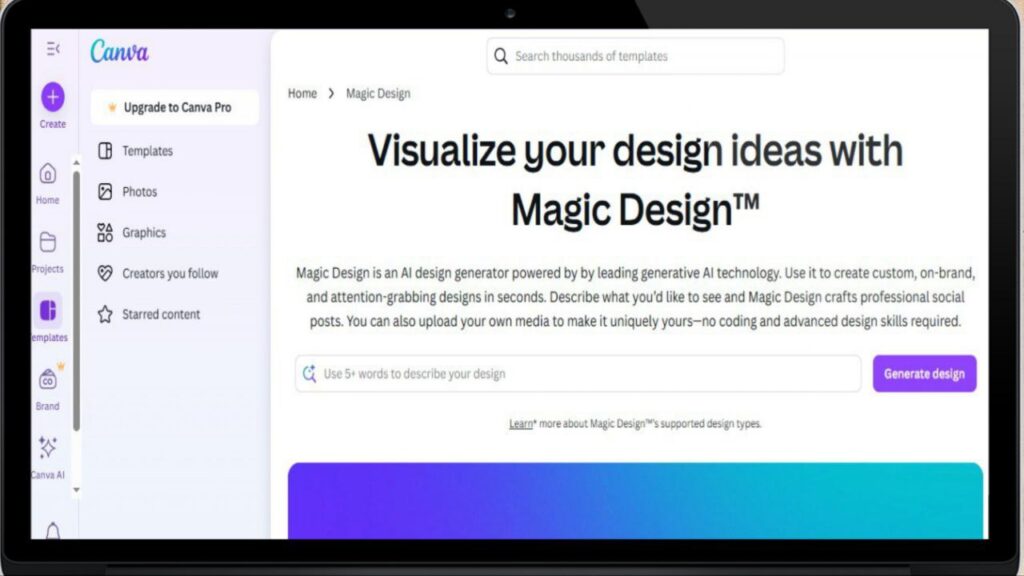
Creating content involves more than simply images. For this reason, Canva unveiled Magic Write, one of the most helpful Canva AI tools for marketers and authors. Magic Write, which is part of Canva Docs, lets you create text only by specifying what you need. Write a description for a vegan protein supplement, for instance, or provide me with Instagram captions for a vacation reel.
This tool can speed up your workflow, help you come up with fresh ideas, or help you get beyond writer’s block. Despite its cleverness, Magic Write isn’t always flawless. It could utilize too formal tones or yield generic outcomes. Frequently, you’ll need to add your own voice or customize the output. Still, Magic Write works really well for people who desire a quick, AI-powered starting point. Although it isn’t a full-time copywriter, you may rely on it as a trustworthy assistance.
AI Presentations: Generate Full Slides from a Single Prompt
Canva’s AI-powered presentation generator is just another incredible addition to its collection of AI tools. Canva can produce a slide deck with structure, content, and style based on a single theme, such as “Benefits of Yoga for Mental Health.” For marketers, educators, and students who frequently create slide decks but don’t want to start from scratch every time, this is ideal.
Even if it saves time, the material should still be reviewed and improved. The presentations can seem overly superficial or exclude crucial information. Additionally, you will need to include your own branding, bullet points, and graphics to make them uniquely yours. To put it briefly, this tool provides a fantastic structure but not the final product. Still, you’ll notice how much quicker this makes the process if you’ve ever spent hours organizing slides.
AI Photo Editing: Smart Tools for Stunning Images
Photoshop-level proficiency was once required for photo editing. However, anybody can now clean photographs with a few clicks due to Canva AI capabilities like Background Remover, Magic Eraser, and Auto Enhance. Whether you want to improve a boring photo, remove an unpleasant object, or clear up a crowded backdrop, Canva’s AI capabilities can achieve it in a matter of seconds.
For such a basic interface, the results are quite impressive. Specifically, background removal is effective for social media postings, product photos, and profile images. Overall, Magic Eraser works well, however occasionally it leaves behind hazy areas, particularly on intricate backdrops. For bloggers, influencers, and internet vendors who want crisp, expert photos quickly, these tools are a big help. You only need an idea and a mouse to use Canva; you don’t need to be an expert in picture editing.
AI Translate: Multilingual Designs Made Easy
Translate is one of the less well-known but no less potent Canva AI tools. You may quickly translate the text in your design into over 100 languages using this application. For anybody aiming to reach a worldwide audience, it’s revolutionary—consider travel agencies, multinational corporations, or content producers with multilingual fan bases.
The translations aren’t always flawless, even if they are usually correct. Sometimes it’s easy to forget cultural phrases, slang, or context. Therefore, you should always have a native speaker examine crucial information, even though Translate is excellent for simple communication. Nevertheless, this function makes it easier to translate text across languages without requiring you to jump between programs or tools, which is a big pain point.
Where Canva AI Features Fall Short
As powerful as they are, Canva AI features aren’t without flaws. For starters, most of the advanced AI tools are locked behind Canva Pro, which means free users only get limited access. Another concern is over-reliance. If you use AI for every single part of your design and content, you might end up with generic results that don’t stand out.
There’s also the issue of originality. As more users generate content using the same tools, there’s a risk of visual sameness. Additionally, AI still can’t fully understand human emotion, brand personality, or storytelling. It can help you start—but it can’t think or feel like you do. So while these tools are excellent for speed and convenience, they should complement your creativity—not replace it.
Should You Use Canva AI Features?
Absolutely—but with purpose. If you’re a small business owner, student, freelancer, or social media creator, Canva AI features can save hours of effort and help you scale your content. Use them to draft designs, clean up photos, and write text faster. But don’t expect them to do all the thinking for you.
The smartest approach is to use Canva AI as a collaborative tool. Let it generate the first draft, then make it your own. Add your voice, your colors, your story. That’s how you make something truly valuable. With the right balance, Canva AI becomes more than a tool—it becomes a creative partner.
FAQs about Canva AI Features
1. What are the top Canva AI features I should use first?
If you’re new, start with Magic Design, Magic Write, and Background Remover. These features are beginner-friendly and can dramatically improve your workflow. They’re useful for social posts, banners, and even presentations, allowing you to work smarter and faster without needing expert design skills.
2. Are Canva AI features free to use?
Some AI tools are available for free users, but most advanced Canva AI features require a Pro subscription. Canva often offers a 30-day free trial of the Pro plan, which gives you full access to all AI tools. If you’re a frequent content creator, the Pro version is well worth considering.
3. Can I use Canva AI-generated content for commercial purposes?
Yes, Canva’s licensing allows commercial use of AI-generated content, but you should still review each design carefully. Make sure it doesn’t include protected logos, trademarks, or copyright elements. When in doubt, modify the design to make it more original and legally safe.
4. How accurate is the Canva AI Translate tool?
The Translate tool does a solid job with standard phrases and commonly used text. However, it might struggle with context-heavy language, idioms, or technical terms. For marketing, legal, or sensitive content, it’s best to get translations verified by native speakers.
5. How does Canva’s AI compare to other design platforms?
Compared to other tools, Canva AI features are more accessible and integrated into one user-friendly platform. Unlike Adobe or Figma, Canva focuses on simplicity and speed, making it ideal for non-designers. It may lack advanced customization, but for 90% of everyday needs, it performs brilliantly.
Read more about ai:-
Top 10 AI Tools for YouTube Automation: Save Time or Sacrifice Quality?
Sora AI: Can an AI Really Make Hollywood-Quality Films?
AI Movie Generator: Create Your Own Film Without a Camera or Crew
Use our free AI tool for save your time:-
Hi, I’m Santu Kanwasi, a passionate blogger with over 2 years of experience in content writing and blogging. I create original, informative, and engaging articles on a wide range of topics including news, trending updates, and more. Writing is not just my profession—it’s my passion. I personally research and write every article to ensure authenticity and value for my readers.
Whether you’re looking for fresh perspectives or reliable updates, my blog is your go-to source!